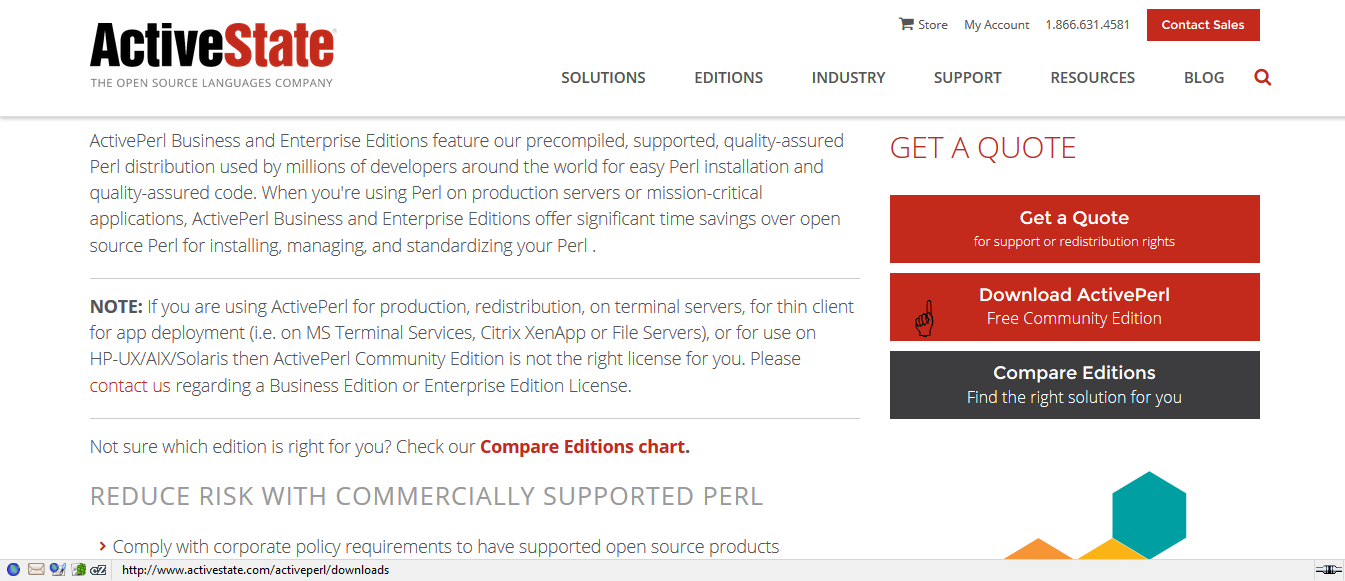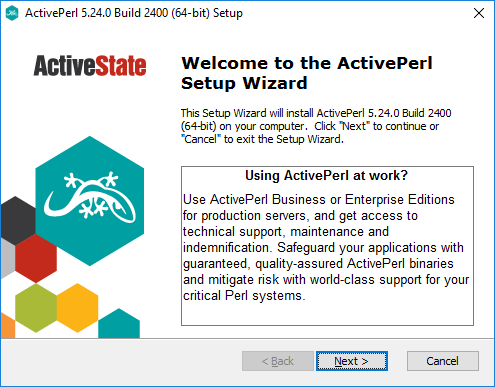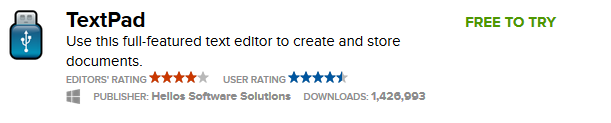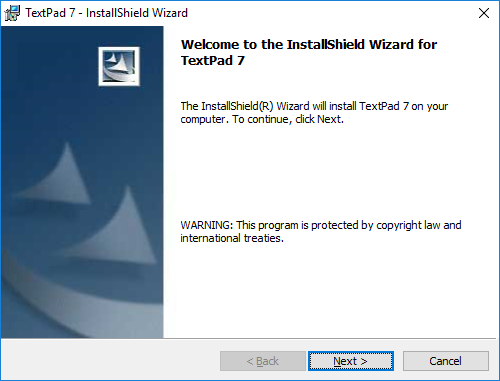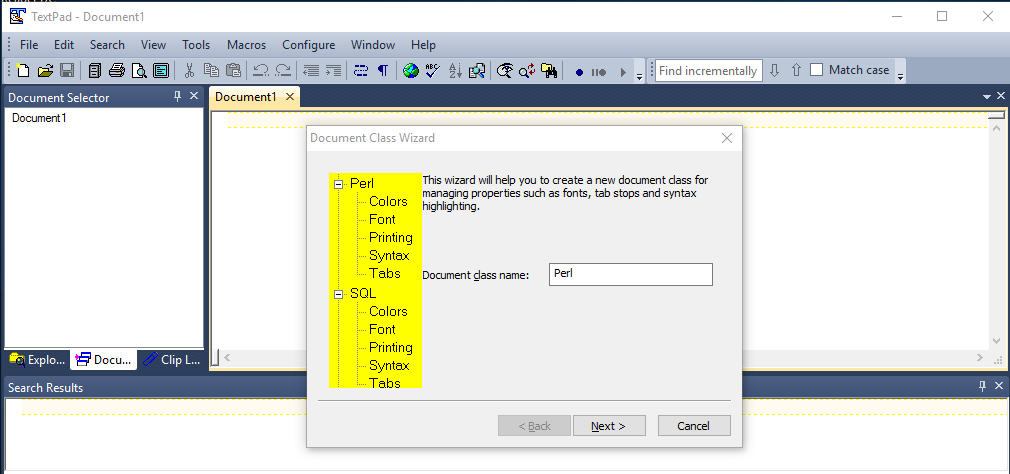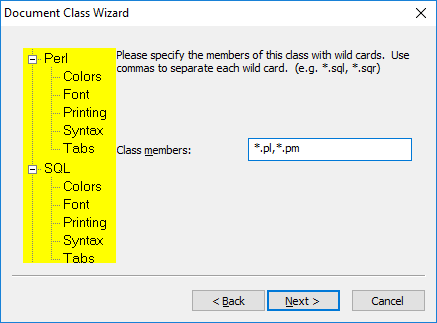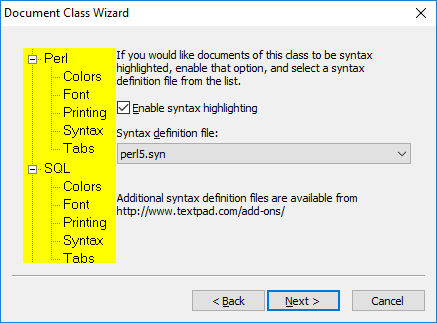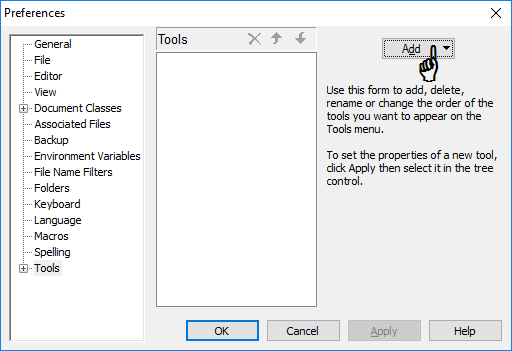Installing ActivePerl and TextPad in Windows
Note that the use of TextPad is deprecated because it has shifted from being freeware to being trialware. We favor instead the use of Strawberry Perl and Padre.
ActiveState Perl
ActivePerl is developed by ActiveState (Vancouver, Canada). There is a freeware basic version (ActivePerl Community Edition) and a commercial version with enhancements for business purpose (ActivePerl EnterPrise Edition). The community edition has versions for Windows 32bit, Windows 64 bits, MacOS X and Linux.
Google for ActiveState Perl or go to http://www.activestate.com/activeperl. Follow the hyperlink "Download ActivePerl Free Community Edition" in the right margin of the window.
Then download the appropriate "Windows Installer". To find out if your computer is running 32-bit or 64-bit Windows, do the following:
- for Windows 8 or higher, click with the right button of the mouse anywhere on the screen, then click "Display settings" and "About".
- For older versions of Windows, click on the "Start button" in the left lower corner, then on "Control Panel", "System and Maintenance" and then clicking "System".
Start the installer application you just downloaded (e.g. by clicking on it from the Windows Explorer), go through all the steps and accept each time the defaults. Note that the installation might take some time.
After the installation has finished you shoud find "ActivePerl..." in the start menu.
Installing TextPad and configuring for use with Perl
Go to the Web site http://download.cnet.com/windows, type textpad in the box at the top and click on the magnifying glass shaped icon, you will get a page with downloadables.
Select "TextPad Use this full-featured text editor to create and store documents."
You will download a zipped folder txpeng751-32 with a setup program. Again, start it and accept each time the defaults.
Before you can use the TextPad for Perl scripting you need to perform two configuration operations. The first is to tell TextPad that text from files xxx.pl (Perl scripts) and files xxx.pm (Perl library files) must be "colourized" appropriately. The second is to tell TextPad how to run Perl scripts. First start TextPad (you should be able to do this from the Windows Start menu in the lower left corner). In the menu of TextPad do "Configure"/"New Document Class" to call the "Document Class Wizard" window. There you can :
1. in the "Document class name" box type Perl and click "Next>"
2. in the "Class members" windows type *.pl,*.pm and click "Next>"
3. notch "Enable syntax highlighting", set the "Syntax definition file" to "perl5.syn" and click "Next>"
4. "Finish"
Then in the menu of TextPad do "Configure"/"Preferences". You can first convince yourself that Perl has indeed been added to "Document Classes". Then click on "Tools" (at the bottom of the list), use "Add"/"Program" to call a file browser, search the program perl.exe (which is most likely in C:\Perl64\bin) and "Open" it.
Convince yourself that Perl is indeed in the menu "Tools"/"External tools".